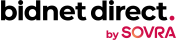bidnet direct is the easiest way for vendors to connect with public sector buying agencies in the regions where they provide services. With bidnet direct, vendors gain access to thousands of state and local opportunities that align with the products and services they offer.
In this article we’ll review how vendors can find the bids they’re looking for and provide quick helpful how-to’s on how to get the most out of bidnet direct!
How to Find Bids
There are two different types of solicitations that are published within bidnet direct: Group bids and Statewide bids. Group bids are solicitations posted directly through bidnet direct by participating government buyers throughout the country, while Statewide bids are aggregated solicitations from sources including websites, newspapers, and more across each state.
Our Statewide option sends vendors automated email notifications that include not only matching as-posted solicitations from participating agencies, but also a daily email of all matching solicitations from across the state (even from governments not using bidnet direct to issue solicitations directly).
Any registration type (including Limited, Group or Statewide) allows members access to Group solicitations from participating agencies. The Limited package, however, does not include features for advanced search, saved search, adding multiple contacts, automated notification of all matching business opportunities and addenda, and other benefits.
Vendors registered with our Group or Statewide packages will be automatically sent notifications via email about matching bid opportunities. For those registered for the Limited package, vendors need to log in to check each participating agency’s open bids and search for relevant opportunities with our by-agency search.
In 2020, over 21,000 unique solicitations were posted directly through bidnet direct by participating state and local governments. An additional nearly 200,000 solicitations were distributed to matching suppliers from the aggregated Statewide content last year.
Tips for Vendors Registered on bidnet direct
Want to make the most out of your access on bidnet direct? Below is step-by-step information to make sure you do not miss any open opportunities and are visible to government buyers.
How to add or update your NIGP codes
NIGP codes are 5-digit numbers that local and state governments use to categorize the products and services they procure. It’s critical for vendors to use the correct NIGP codes to describe their business and service offer, as bidnet direct will use these codes to determine which opportunities get matched and sent automatically to your email.
In addition, many of our participating government buyers need to add vendors manually to their notification lists, and do this using NIGP codes. Your information is also displayed and buyers can filter by location, NIGP code and other criteria to view your company information to call or contact for a quick quote or informal procurement.
To add your NIGP codes while logged into the bidnet direct platform:
- Navigate to the “My Organization” section (under the person icon on the top right)
- Find matching Category Codes and click on the pencil icon to edit
- Search via keyword into the search box to highlight all codes containing that word(s)
- Click on the box to add NIGP codes as necessary
How to use Saved Search
Thousands of open solicitations can be found daily on bidnet direct, issued either by one of our Group participating agencies or found within Statewide opportunities. If you have properly updated your NIGP codes, you will get alerted to any matching opportunity. But what if you want to look for more matches? Or do research on other opportunities outside of your normal business product or services you provide? bidnet direct offers an advanced searching capability feature that can help you find the solicitations based on several filters including keyword, location, category code and others. The Saved Search feature saves you time and gives you the information you need directly on your main page.
The Saved Search feature is ideal for setting up your preferred search filters (such as keywords, locations and/or categories.) These filters can then be saved and set as your primary search when you log in. You can save an unlimited number of searches.
The Saved Search feature is included on the Group or Statewide plans.
To use the Saved Search feature:
- Key in the preferred filters/search keywords
- Click on Save Search button on the top right corner of the screen
- Type in the preferred name for the saved search and click Save
- To use the saved search, click on the dropdown menu next to the Save Search button and select the saved search
- To select a default saved search:
- Click on Solicitations at the top menu and select Saved Search
- Click on the check mark to set a default search.
How to Update and Enhance your Profile
Updating your profile along with your NIGP codes is crucial to success. It is important to keep your Organizational Profile up to date because this is how buyers will see your company information. Buyers can see vendor information such as, Contact Information, Company Description, Products and/or Services, Working Categories, and Bid History from electronic bid submissions.
There are thousands of vendors registered in each State and buyers go through each of these vendors for their RFQs, providing your complete business information is crucial. Buyers tend to skip over vendors who don’t provide clear information.
Aside from the basic information that shows on the buyer side, bidnet direct offers an Advertising Package to help vendors stand out from the competition. The Advertising Package enhances vendor profile by providing more information about their company, such as a one-pager brochure, company video and highlights, along with other documents that explains more about vendor offerings. When buyers see additional company information, it gives them confidence that the vendor has what they’re looking for.
To update the Organizational Profile, follow the easy steps below:
- Click on the “Profile” icon on the top right corner
- Select “My Organization”
- To start updating profile, click on the “Pencil” icon on the section that needs editing. Once finished, click Save
To add an Advertising Package:
- Click on the “Profile” icon on the top right corner
- Select “Services”
- Click on the Add to Profile button under the Enhanced Advertising Profile box
- Fill in the credit card information
- Review order and click “Modify Services”
bidnet direct: Your Key to Success in Government Bidding
Vendors need easy-to-use digital tools to be effective in today’s competitive government bidding sector. With bidnet direct, vendors not only gain access to thousands of government bids that are relevant to their service offer – they also bring their solicitation process into the digital realm, making it easier than ever to find, bid on and win the contracts they’re interested in. bidnet direct have a dedicated Vendor Support team who is always there to assist vendors from Mondays – Fridays, 8 AM – 8 PM EST.
Find your next government contract!
Search Bids